Show HN: ytcast – cast YouTube videos to your smart TV from command-line by marcolucidi
cast YouTube videos to your smart TV from command-line.
this program does roughly the same thing as the “Play on TV” button that appears
on the player bar when you visit youtube.com with Chrome or when you use the
YouTube smartphone app:
(the feature is also described here).
I don’t use Chrome as my daily driver because of reasons and I tend to use my
smartphone the least as possible when I’m at home… but still I want the “Play
on TV” functionality to watch videos on the big television screen without having
to search them with the remote! this is why I wrote this tool. also my computing
workflow is “command-line centric” and ytcast fits well in my toolbox (see
other tools).
ytcast-demo-small.mp4
(video demo on YouTube if above doesn’t play).
contents
usage
- the computer running
ytcastand the target device must be on the same network. - the target device must support the DIAL protocol (see how it works).
- the target device must have the YouTube on TV app already installed.
run ytcast -h for the full usage, here I’ll show the basic options.
the -d (device) option selects the target device matching by name, hostname
(ip), or unique service name:
$ ytcast -d fire https://www.youtube.com/watch?v=dQw4w9WgXcQ
to see the already discovered (cached) devices use the -l (list) option:
$ ytcast -l
28bc7426 192.168.1.35 "FireTVStick di Marco" cached lastused
d0881fbe 192.168.1.227 "[LG] webOS TV UM7100PLB" cached
to update the devices cache use the -s (search) option (it’s implicit when the
cache is empty or when -d doesn’t match anything in the cache):
$ ytcast -s
28bc7426 192.168.1.35 "FireTVStick di Marco" lastused
d0881fbe 192.168.1.227 "[LG] webOS TV UM7100PLB" cached
if your target device doesn’t show up, you can try increasing the search timeout
with the -t (timeout) option to give the device more time to respond to the
query:
$ ytcast -s -t 10s
28bc7426 192.168.1.35 "FireTVStick di Marco" lastused
d0881fbe 192.168.1.227 "[LG] webOS TV UM7100PLB" cached
remember that the computer and the target device must be on the same network.
if it doesn’t show up after several tries, you may consider using the -pair
option to skip the discovery process altogether. this adds some limitations
though, see workarounds.
to cast to the last used device use the -p option:
$ ytcast -p https://www.youtube.com/watch?v=dQw4w9WgXcQ
when no url is passed in the arguments, ytcast reads video urls (or ids) from
stdin one per line:
$ ytcast -d lg < watchlist
this makes it easy to combine ytcast with other tools like ytfzf or my
ytfzf clone ytsearch.
to see what's going on under the hood use the -verbose option:
$ ytsearch fireplace 10 hours | ytcast -d lg -verbose
21:13:08 ytcast.go:82: ytcast v0.1.0-6-g8e6daeb
21:13:08 ytcast.go:168: mkdir -p /home/marco/.cache/ytcast
21:13:08 ytcast.go:177: loading cache /home/marco/.cache/ytcast/ytcast.json
21:13:08 ytcast.go:319: reading videos from stdin
21:13:15 dial.go:153: GET http://192.168.1.227:1754/
21:13:15 dial.go:153: GET http://192.168.1.227:36866/apps/YouTube
21:13:15 ytcast.go:293: "YouTube" is stopped on "[LG] webOS TV UM7100PLB"
21:13:15 ytcast.go:306: launching "YouTube" on "[LG] webOS TV UM7100PLB"
21:13:15 dial.go:153: POST http://192.168.1.227:36866/apps/YouTube
21:13:18 dial.go:153: GET http://192.168.1.227:36866/apps/YouTube
21:13:18 ytcast.go:293: "YouTube" is running on "[LG] webOS TV UM7100PLB"
21:13:18 ytcast.go:358: requesting YouTube Lounge to play [cdKop6aixVE] on "[LG] webOS TV UM7100PLB"
21:13:18 remote.go:233: POST https://www.youtube.com/api/lounge/bc/bind
21:13:18 remote.go:233: POST https://www.youtube.com/api/lounge/bc/bind
21:13:18 ytcast.go:197: saving cache /home/marco/.cache/ytcast/ytcast.json
(please run with -verbose and attach the log when reporting an issue).
install
you can get a pre-compiled binary from the latest release assets and copy
it somewhere in your $PATH.
here a quick and dirty one-liner script to do it fast (adjust target and dir
to your needs, lookup available targets in the latest release assets):
(target="linux-amd64"; dir="$HOME/bin";
wget -O - https://api.github.com/repos/MarcoLucidi01/ytcast/releases/latest
| jq -r --arg target "$target" '.assets[] | select(.name | match("checksums|"+$target)) | .browser_download_url'
| wget -i -
&& sha256sum -c --ignore-missing ytcast-v*-checksums.txt
&& tar -vxf ytcast-v*"$target.tar.gz"
&& install -m 755 ytcast-v*"$target/ytcast" "$dir")
if you run Arch Linux (btw I don't) you can get ytcast-bin from the AUR
(many thanks to the maintainer)!
if your os or architecture are not available, or you want to get the latest
changes from master, you can compile from source. a go compiler and make
are required for building and installing:
$ git clone https://github.com/MarcoLucidi01/ytcast.git
...
$ cd ytcast
$ make install
...
make install installs in /usr/local/bin by default, you can change PREFIX
if you want, for example I like to keep my binaries inside $HOME/bin so I
usually install with:
$ make install PREFIX=$HOME
...
go build -trimpath -tags netgo,osusergo -ldflags="-w -s -X main.progVersion=v0.5.0-3-gd513b8e" -o ytcast
mkdir -p /home/marco/bin
install -m 755 ytcast /home/marco/bin
to uninstall run make uninstall (with the same PREFIX used for install).
how it works
I've always been curious to know how my phone can find my TV on my home network
and instruct it to start the YouTube on TV app and play a video right away
without basically any manual pairing.
I did some research and found about this nice little protocol called DIAL
(DIscovery And Launch) developed by Netflix and Google which does the
initial part i.e. allows second-screen devices (phone, laptop, etc..) to
discover and launch apps on first-screen devices (TV, set-top, blu-ray, etc..).
there is a 40 pages specification and a reference implementation for
this protocol.
the discovery part of DIAL is actually performed using another protocol, SSDP
(Simple Service Discovery Protocol), which in turn is part of UPnP.
all this is not enough to play videos. once the YouTube on TV app is started by
DIAL, we need some other way to "tell" the app which video we want to play
(actually DIAL allows to pass parameters to an app you want to launch, but this
mechanism is not used by the YouTube on TV app anymore).
after a little more research, I found about the YouTube Lounge api which is used
by Chrome and the YouTube smartphone app to remotely control the YouTube on TV
app. it allows to start playing videos, pause, unpause, skip, add videos to the
queue and more. the api is not documented and understanding how it works
it's not an easy and fun job. luckily lots of people have already reverse
engineered the thing (see THANKS) so all I had to do was taking the bits I
needed to build ytcast.
the bridge between DIAL and YouTube Lounge api is the screenId which as you
can imagine is an identifier for your "screen" (TV app). DIAL allows to get
information about the current "state" of an app on a particular device. some
fields of this state are required by DIAL, other fields are app specific (called
additional data). screenId is a YouTube specific field that can be used to get
a token from the YouTube Lounge api: with that token we can control the YouTube

